There are a couple of methods for creating custom watchfaces for Garmin watches, but most are not great. In this post, we will quickly review three methods, focusing at the end on what is in my opinion the best and easiest tool for watchface creation.
Connect IQ App
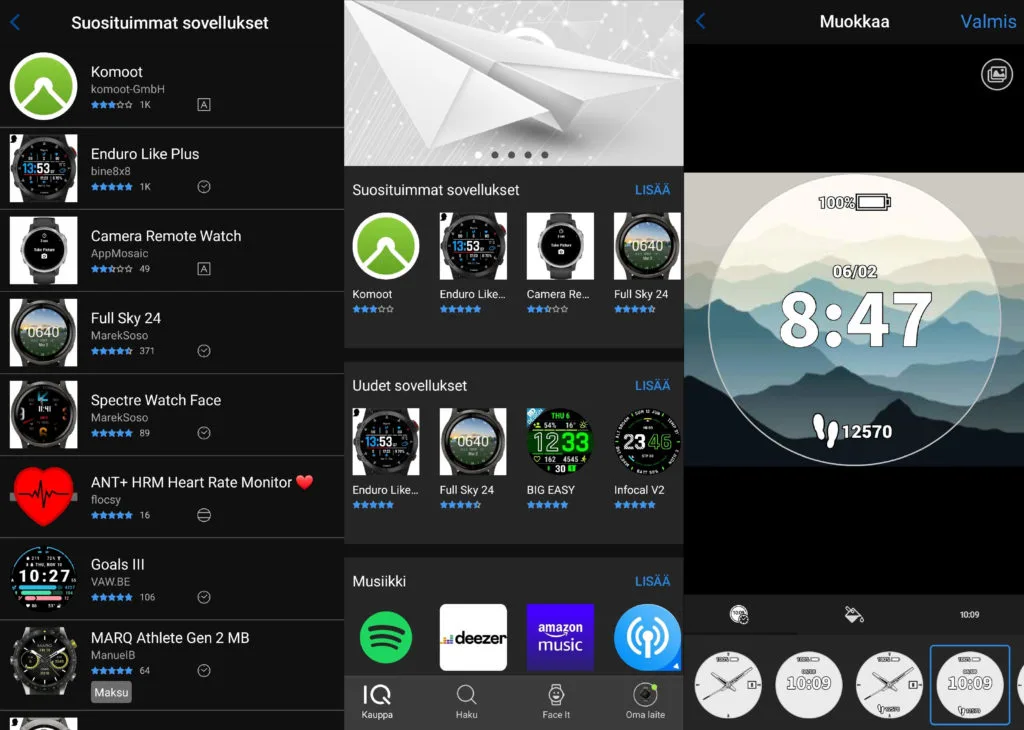
The intended creation method by Garmin for the average user is through their Connect IQ app. From the app you can choose from a large selection of premade watchfaces and there are limited options for making your own. If you tap on the Face It tab down on the bottom, it lets you select an image from your phone and then put a clock overlay over it. There is not a ton of variation you can get with this, but it is simple and very intuitive.
Monkey C and Garmin SDK
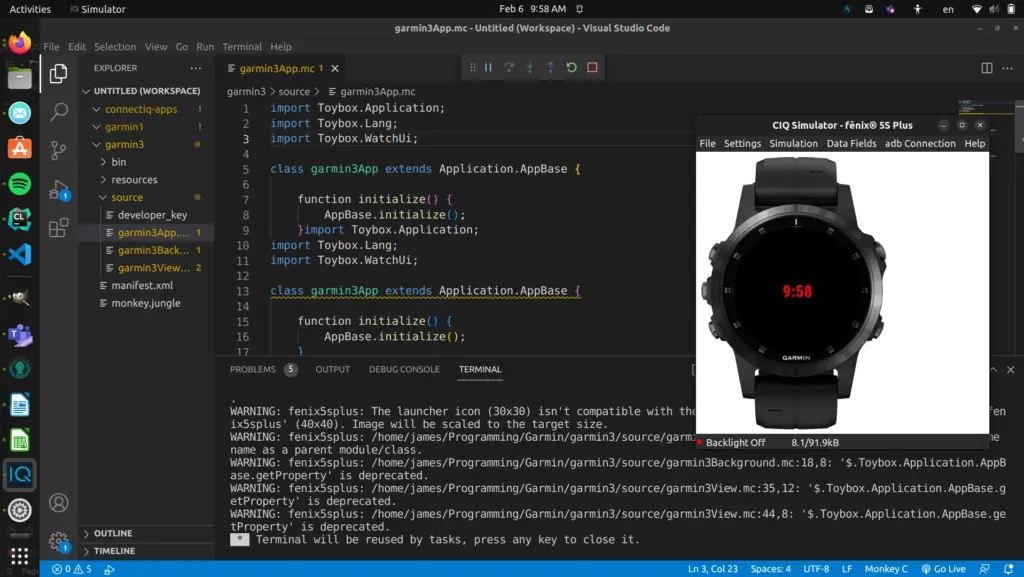
Garmin’s provided SDK allows developers to make apps, watchfaces, datafields, and widgets. To their credit, the SDK is available on most operating systems, including Linux. It uses their own object-oriented programming language called Monkey C, that for developers is very intuitive. This is how those nice premade watchfaces in the Connect IQ store are made. The only problem is the normal Garmin user most likely does not have the skill set to program their own watchface. But not all is lost.
Watchface Builder for Garmin
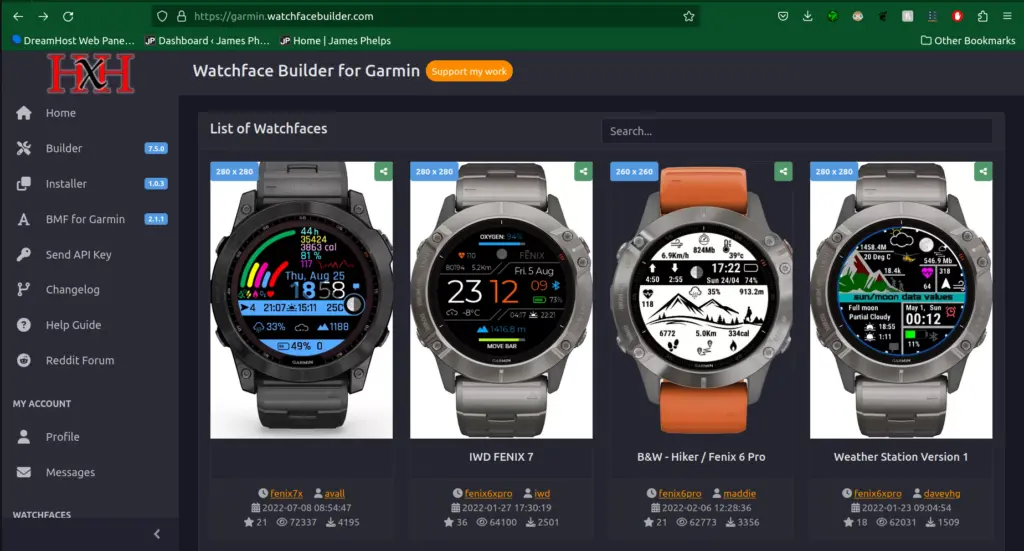
Enter Watchface Builder for Garmin. Watchface Builder is an online tool developed by user Josh Hu. It has a very large selection of watchfaces that other users have made available for download.
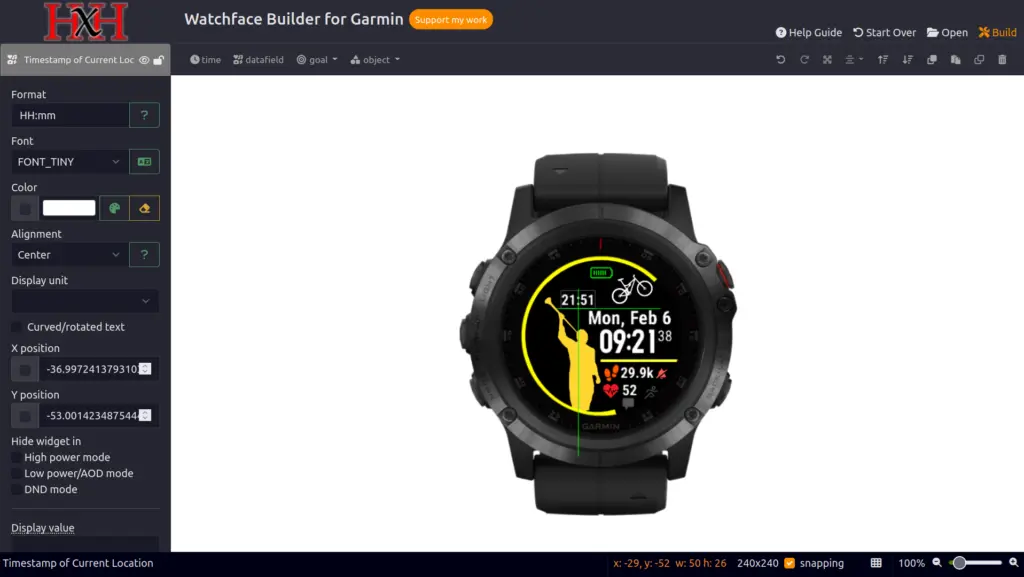
Its main feature, the Builder, lets you create custom watchfaces using a drag and drop interface. You can add in many data fields which will update dynamically throughout the day with your latest health statistics. You can even upload custom images or choose from its library of images. Simply start a new build and select the model of watch you have. It is super easy to use and gives tons of creative freedom.
Once you have finished designing, clicking build in the top right will load your design and take you to your watchface’s description page. From there you can download your watchface as a zip file.
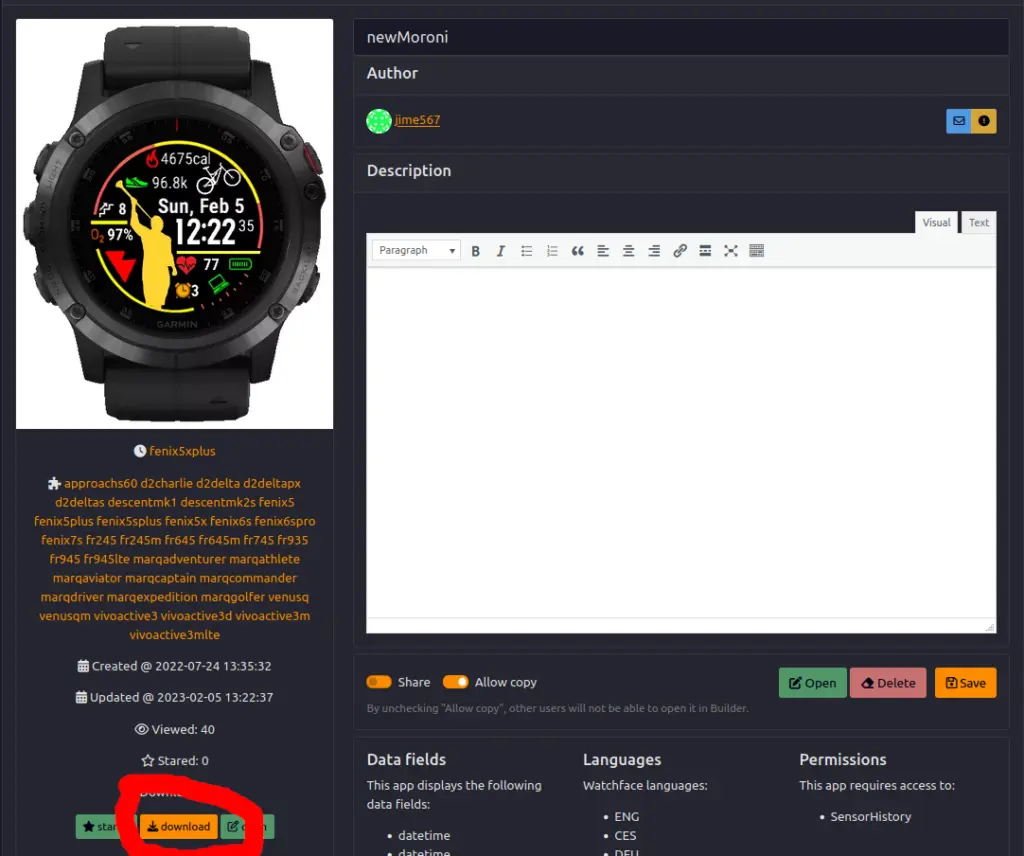
To load your new watchface, connect your watch to the computer using its charging cable. Navigate into your watch’s apps folder by going to /Garmin/Apps. Extract from the downloaded zip file to get the .prg file. Copy this .prg file over to the watch’s apps folder. Disconnect the watch and when it loads up again, it will have your custom watchface. That is all.
Note: When designing your watchface, it is important to know that the more data it has to display and update, the more it will your drain your battery. A simpler watchface might be more suitable for you if long battery life is important to you.